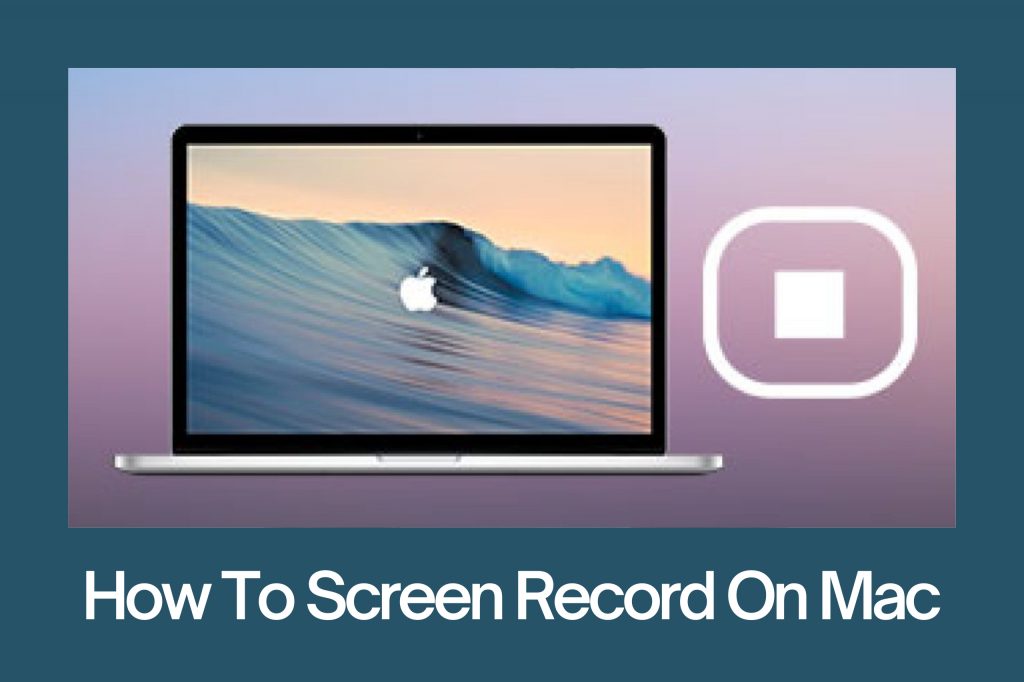To screen record on Mac, you can use the built-in Screenshot tool.
Using the keyboard:
- Press
Shift+Command+5to open the Screenshot toolbar. - Click the
Recordbutton (looks like a circle with a dot in the middle) to start recording the entire screen. - Or, drag the rectangle to select the area of the screen you want to record.
- Click
Recordwithin the selected area to start recording. - To stop recording, press
Command+Control+Escape.
Using the Screenshot toolbar:
- Click the
Optionsbutton (looks like a gear) to customize your recording options. You can choose to record the entire screen, a specific window, or a selected area. You can also choose to include the audio from your microphone. - Click the
Recordbutton (looks like a circle with a dot in the middle) to start recording. - To stop recording, click the
Stopbutton (looks like a square) in the menu bar.
Saving your screen recording:
By default, screen recordings are saved to your desktop. You can change the default save location in the Screenshot toolbar options.
To save your screen recording to a different location:
- Click the
Savebutton (looks like a square with an arrow pointing down) in the menu bar. - Choose the location where you want to save your recording and click
Save.
You can also share your screen recording directly to YouTube, Vimeo, or Mail. To do this, click the Share button (looks like a square with an arrow pointing up) in the menu bar and choose the service you want to share to.
That’s it! You’ve now learned how to screen record on Mac.